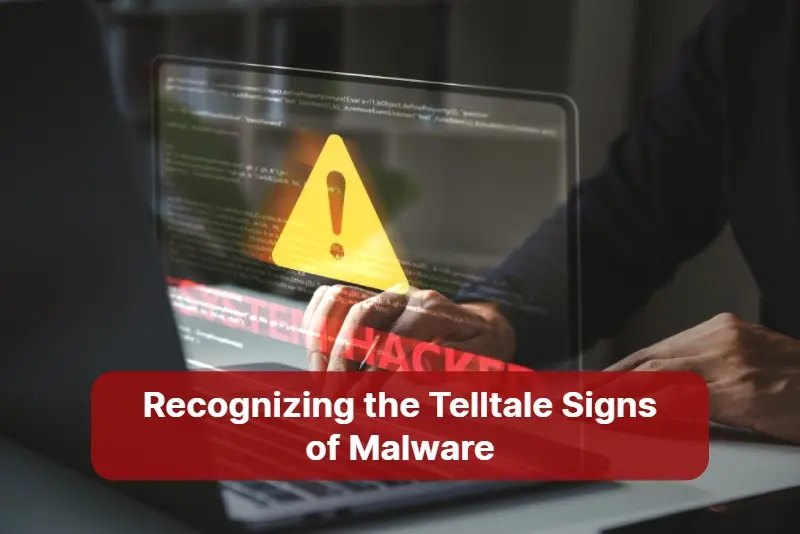
From slow internet connections and annoying pop-ups to unresponsive software and sluggish performance, these are all telltale signs that your computer could be infected with malware. In today’s digital age, where cyber threats are becoming increasingly sophisticated, it’s essential to be able to recognize the indicators of a malware infection. In this article, we will explore the various red flags that may suggest your system has been compromised, allowing you to act swiftly in protecting your sensitive data and personal information.
Whether you’re an individual user or a business owner, understanding the signs of malware is vital for maintaining the security and integrity of your devices. By being aware of the common symptoms, such as sudden system crashes, bizarre error messages, or unauthorized access to your accounts, you can take proactive measures to mitigate the potential damage caused by malicious software.
With cybersecurity threats on the rise, it’s crucial to stay one step ahead by identifying the telltale signs of malware. By doing so, you can ensure the safety of your digital environment and keep your personal information out of the hands of cybercriminals.
Common types of malware
Malware, short for malicious software, is a term used to describe any software or code designed to harm or exploit a computer system or network. There are various types of malware, each with its own distinctive characteristics and methods of infiltration. Some of the most common types of malware include viruses, worms, trojans, ransomware, spyware, and adware.
Viruses are self-replicating programs that attach themselves to files and spread from one computer to another. Worms, on the other hand, are standalone programs that can reproduce and spread without the need for a host file. Trojans, named after the Greek mythological horse, appear harmless but are designed to trick users into installing them, allowing cybercriminals to gain unauthorized access to their systems. Ransomware encrypts files and demands payment in exchange for their release, while spyware secretly monitors and collects sensitive information. Finally, adware bombards users with unwanted advertisements and pop-ups.
It’s important to note that these are just a few examples of the many types of malware that exist. Cybercriminals are constantly evolving their tactics, making it crucial to stay informed about the latest threats and vulnerabilities.
Do you require a cybersecurity expert’s assistance to safeguard your devices and networks against online dangers?
Downtown Managed Services can assist you in enhancing your data and network security to safeguard your business against contemporary threats like malware, phishing, and hacking. To place an immediate order for a trustworthy cybersecurity solution, dial (954) 524-90-02!
Telltale signs of malware infection
Now that we have a basic understanding of the common types of malware, let’s delve into the telltale signs that may indicate your computer or device has been infected.
Slowdowns and performance issues
One of the most noticeable signs of a malware infection is a significant slowdown in your computer’s performance. If your once fast and responsive system suddenly becomes sluggish and unresponsive, it may be a clear indication that malware is running in the background, consuming valuable resources.
Malware can monopolize your device’s processing power and memory, causing applications to take longer to load, files to open slowly, and overall system responsiveness to decrease. You may also experience frequent freezes, crashes, or errors when trying to perform simple tasks.
If you notice a sudden and persistent decline in your device’s performance, it’s essential to investigate further to determine if malware is the culprit. Running a reputable antivirus or antimalware scan can help identify and remove any malicious software that may be causing these issues.
Unexpected pop-ups and advertisements
Another common sign of a malware infection is the sudden appearance of unwanted pop-ups and advertisements. These can manifest as intrusive browser windows, banners, or notifications that appear out of nowhere, even when you’re not actively browsing the internet.
Malware often injects code into your browser or operating system, allowing it to display these annoying and potentially dangerous advertisements. Clicking on these pop-ups may lead to further malware infections or direct you to malicious websites designed to steal your personal information.
If you find yourself bombarded with pop-ups or advertisements, especially if they are related to suspicious or adult content, it’s crucial to take immediate action to remove the malware responsible. Additionally, consider installing a reputable ad-blocking extension or software to prevent future intrusions.
Changes to browser settings and homepage
When malware infects your computer, it often modifies your browser settings without your knowledge or consent. These changes can include altering your default search engine, homepage, or adding unwanted toolbars and extensions.
If you notice sudden and unexpected changes to your browser settings, such as being redirected to unfamiliar search engines or websites, it’s highly likely that your device has been compromised. These modifications are usually aimed at redirecting your web traffic to malicious sites or manipulating search results to promote specific products or services.
To regain control of your browser and remove the malware you should reset your browser settings to their default values. Additionally, it’s crucial to keep your browser and its extensions up to date to minimize the risk of future infections.
Unusual network activity
Malware often communicates with its command and control servers over the internet to receive instructions, upload stolen data, or download additional malicious files. This communication can result in unusual network activity that can be detected and monitored.
If you notice unusually high network traffic, especially when your device is idle or during non-peak hours, it could be a sign that your system has been compromised. You may also experience a sudden increase in data usage, even when you’re not actively using your computer or connected to the internet.
Monitoring your network activity using a reputable firewall or network monitoring tool can help you identify any suspicious connections or data transfers. If you detect any unusual network behavior, it’s crucial to investigate further to determine the source and take appropriate action to remove the malware.
Suspicious system behavior and error messages
Malware infections can cause your system to exhibit bizarre behavior and display strange error messages. These can range from random system crashes and unexpected reboots to error messages that don’t make sense or are unrelated to the actions you’re performing.
If you experience frequent system crashes or error messages that seem unrelated to the software you’re using, it’s essential to consider the possibility of a malware infection. Malware can interfere with your operating system’s normal functioning, causing instability and erratic behavior.
To address these issues, it’s recommended to perform a thorough scan of your system using reputable antivirus or antimalware software. These scans can help identify and remove any malicious software that may be causing these unusual system behaviors.
Performance issues and lag
Now that you’re familiar with the telltale signs of malware infection, let’s explore some proactive measures you can take to protect your devices from these malicious threats.
Keep your operating system and software up to date
One of the most effective ways to prevent malware infections is by keeping your operating system and software up to date. Software developers regularly release updates to patch vulnerabilities and address security flaws that cybercriminals may exploit.
Ensure that you regularly check for updates for your operating system, web browsers, antivirus software, and other critical applications. Enable automatic updates whenever possible to ensure you’re always protected against the latest threats.
Use reputable antivirus and antimalware software
Investing in reputable antivirus and antimalware software is essential for maintaining the security of your devices. These software solutions provide real-time protection against known malware threats, as well as proactive scanning and detection of new and emerging threats.
When selecting an antivirus or antimalware software, opt for well-known and trusted brands that have a proven track record in the industry. Regularly update your security software to ensure it has the latest virus definitions and detection capabilities.
Exercise caution when browsing the internet and opening email attachments
The internet is a breeding ground for malware, with malicious websites and infected email attachments being common sources of infection. To minimize the risk of malware infections, exercise caution when browsing the internet and opening email attachments.
Avoid visiting suspicious or untrustworthy websites, and be cautious when clicking on links or downloading files from unfamiliar sources. Be particularly wary of email attachments, even if they appear to come from a trusted source. Cybercriminals often use social engineering techniques to trick users into opening infected attachments, leading to malware infections.
Before opening any email attachment, verify the sender’s identity and ensure the attachment is expected. If in doubt, contact the sender directly to confirm the legitimacy of the email and attachment.
Regularly backup your data
Regularly backing up your data is crucial for protecting against data loss caused by malware infections. In the event of a malware attack, having up-to-date backups of your important files allows you to restore them to a clean state, minimizing the impact of the infection.
Consider using a combination of local and cloud-based backups for redundancy. Ensure that your backups are stored securely and regularly test the restoration process to ensure their integrity.
Pop-ups and ads that aren’t expected
With cybersecurity threats on the rise, it’s crucial to stay one step ahead by identifying the telltale signs of malware. By recognizing the common indicators of a malware infection, such as slowdowns, pop-ups, changes to browser settings, unusual network activity, and suspicious system behavior, you can take immediate action to protect your devices and personal information.
Implementing proactive measures such as keeping your operating system and software up to date, using reputable antivirus and antimalware software, exercising caution when browsing the internet and opening email attachments, and regularly backing up your data can significantly reduce the risk of malware infections.
Remember, prevention is always better than cure when it comes to malware. Stay vigilant, stay informed, and stay protected. By taking these proactive steps, you can ensure the safety of your digital environment and keep your personal information out of the hands of cybercriminals.
Modifications to the homepage and browser settings
One of the most common signs of a malware infection is the sudden appearance of pop-ups and advertisements. These intrusive ads can appear on your desktop, within your web browser, or even in other software applications. They may promote questionable products or services, contain malicious links, or prompt you to download additional software that can further compromise your system.
If you find yourself bombarded with pop-ups and ads that seem to appear out of nowhere, it’s crucial not to click on them. Doing so can lead to further malware infections or even financial loss. Instead, take immediate action to scan your system for malware using reputable antivirus software. It’s also advisable to adjust your browser settings to block pop-ups and ensure that your operating system and software applications are up-to-date with the latest security patches.
Unexpected pop-ups and advertisements are not only annoying, but can also be a clear indication that your computer has been compromised by malware. By being vigilant and proactive in addressing these symptoms, you can protect your valuable data and prevent further damage to your system.
Unexpected network activity
Another telltale sign of a malware infection is when your browser settings and homepage are unexpectedly altered. Malicious software can modify these settings without your consent, redirecting your browser to websites that may contain malware or engaging in phishing activities to steal your personal information.
If you notice that your browser settings have changed, such as a different default search engine or a new homepage that you didn’t set, it’s essential to investigate further. These alterations can be indicators of a malware infection, especially if you didn’t make any intentional changes to your browser settings.
To protect yourself from further harm, take immediate action to restore your browser settings to their original state. Most web browsers have a “reset” or “restore” feature that allows you to revert any unauthorized changes. Additionally, consider running a full system scan with your antivirus software to detect and remove any malware that may be responsible for the alterations.
Monitoring and regularly reviewing your browser settings can help you identify unauthorized changes promptly. By doing so, you can mitigate the risks associated with malware infections and maintain a secure browsing experience.
Suspicious system behavior and error messages
Malware infections often result in unusual network activity, such as unexpected data transfers or increased bandwidth usage. This can occur when malware establishes connections with remote servers or engages in activities that involve the theft or manipulation of your data.
If you notice unusual network activity, such as your internet connection being slower than usual or excessive data consumption, it’s crucial to investigate the cause. Malware can not only slow down your internet connection, but can also compromise the security and privacy of your online activities.
To address this issue, start by checking your network settings and monitoring your network traffic. Use a reliable network monitoring tool to identify any suspicious or unauthorized connections. If you suspect a malware infection, disconnect your device from the network to prevent further data loss or unauthorized access.
To protect yourself from malware that exploits network vulnerabilities, ensure that your router and other network devices have the latest firmware updates installed. Additionally, consider using a firewall and antivirus software that can detect and block malicious network traffic.
By staying vigilant and monitoring your network activity, you can detect and address malware infections before they cause significant damage to your system and compromise your sensitive information.
Protecting your devices from malware
Malware infections often manifest in suspicious system behavior and error messages. If your computer suddenly becomes slow, unresponsive, or crashes frequently, it’s crucial to investigate the cause. These symptoms can be indicative of a malware infection that is affecting your system’s performance and stability.
In addition to system slowdowns, malware can generate bizarre error messages or cause software applications to behave erratically. These error messages may claim that your system is infected and prompt you to take action, such as downloading a specific program or providing personal information. However, it’s important to note that these messages are usually part of a scam and should not be trusted.
When faced with suspicious system behavior or error messages, it’s essential to take immediate action to protect your system. Start by running a full system scan with reputable antivirus software to detect and remove any malware that may be causing the issues. Additionally, ensure that your operating system and software applications are up-to-date with the latest security patches to prevent future infections.
If the issues persist even after scanning and updating, consider seeking professional assistance or contacting the software manufacturer for further guidance. It’s crucial not to ignore these symptoms, as they can indicate a significant security threat that requires immediate attention.
3 signals that indicate your computer may be infected
One of the first signs that your computer may be infected with malware is unusual and suspicious system behavior. If you notice that your computer is running slower than usual, freezing frequently, or crashing unexpectedly, it could be an indication of malware activity. These slowdowns are often caused by malicious software running in the background, consuming valuable system resources.
Another common indicator of malware infection is the presence of strange error messages. If you start receiving error messages that you’ve never seen before, especially when trying to access certain files or programs, it’s a clear sign that something is amiss. These error messages can range from generic warnings to more specific messages indicating that a particular file or program has been compromised.
Additionally, unexpected system reboots can also be a symptom of malware infection. If your computer suddenly restarts without any warning or apparent reason, it could be a result of malware attempting to gain control or manipulate your system. Keep in mind that while system reboots can sometimes be caused by hardware or software issues, it’s crucial to consider malware as a possible cause, especially if it happens frequently and without explanation.
Proactive measures to protect your devices with cyber threats
Now that we have explored the telltale signs of malware infections, let’s discuss some proactive measures you can take to protect your devices and mitigate the risks associated with cyber threats.
Use reputable antivirus software
Install and regularly update reputable antivirus software to detect and remove malware from your system. Ensure that real-time scanning is enabled and schedule regular system scans for added protection.
Keep your operating system and software up to date
Regularly update your operating system and software applications with the latest security patches. These updates often include bug fixes and vulnerability patches that can protect your devices from malware attacks.
Be cautious when downloading and installing software
Only download and install software from trusted sources. Avoid downloading pirated or cracked software, as they often come bundled with malware. Additionally, be cautious when installing browser extensions and plugins, as they can also be potential sources of malware infections.
Enable automatic updates for your software
Enable automatic updates for your software applications whenever possible. This ensures that you receive the latest security patches without having to manually check for updates.
Use strong, unique passwords
Create strong, unique passwords for your accounts and avoid reusing them across different platforms. Consider using a password manager to securely store and generate complex passwords.
Exercise caution when clicking on links and opening email attachments
Be cautious when clicking on links, especially in emails from unknown senders. Hover over the link to verify its destination before clicking, and avoid opening email attachments unless you are expecting them and trust the sender.
Do you wish to obtain cutting-edge online security against malware and cyberattacks?
To protect your company from modern threats like malware, phishing, and hacking, Downtown Managed Services can help you increase your data and network security. Call (954) 524-90-02 right immediately to order a reliable communication protection solution!
Conclusion
With cybersecurity threats on the rise, it’s crucial to stay one step ahead by identifying the telltale signs of malware. From unexpected pop-ups and changes to browser settings to unusual network activity and suspicious system behavior, recognizing these indicators can help you protect your sensitive data and personal information.
It’s worth noting that malware authors are continually evolving their tactics to avoid detection. As such, some malware may not exhibit obvious signs of infection, making it even more challenging to detect. However, by staying vigilant and paying attention to any unusual system behavior, you can increase your chances of identifying a malware infection before it causes significant damage.
By implementing proactive measures such as using reputable antivirus software, keeping your operating system and software up to date, and practicing safe browsing habits, you can significantly reduce the risks associated with malware infections. Remember, staying informed and vigilant is key to maintaining the security and integrity of your digital environment.
