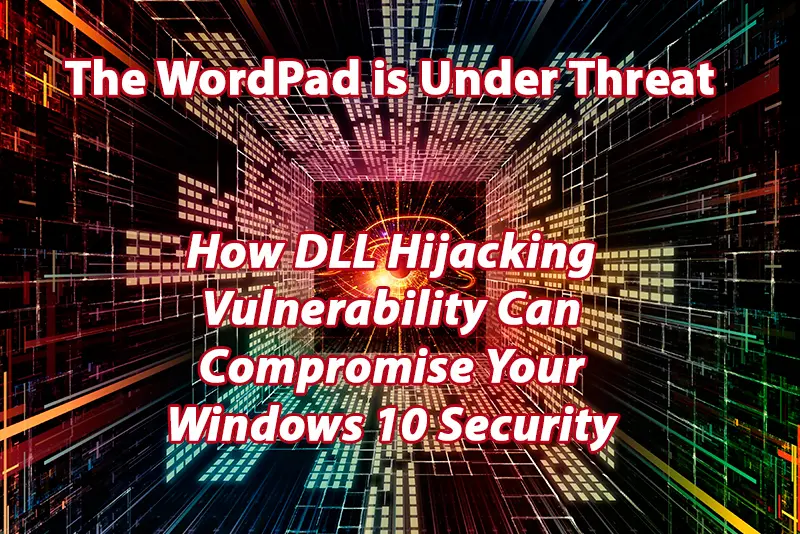
If you’re a Windows 10 user, you may have used WordPad at one point or another. It’s a convenient and lightweight word-processing tool that many people rely on for their basic document needs. However, there’s a hidden vulnerability lurking within WordPad that could compromise your Windows 10 security. This vulnerability comes in the form of DLL hijacking, a technique used by cybercriminals to exploit legitimate application files and gain unauthorized access to your system.
In this article, we’ll explore how DLL hijacking works and the potential risks it poses to your computer. We’ll also discuss the steps you can take to minimize your chances of falling victim to this type of attack. By being aware of this WordPad vulnerability and taking proactive measures, you can better protect your Windows 10 system and keep your data safe. Don’t let a seemingly harmless application like WordPad become a gateway for cyber threats — read on to learn more about this important security issue.
Understanding WordPad and its role in DLL Hijacking
WordPad, a simple yet functional word-processing program, has been a staple of Windows operating systems for years. It comes preinstalled on Windows 10, making it easily accessible to users who need a basic tool for creating and editing documents. However, what many people don’t realize is that WordPad can also be exploited by cybercriminals through a technique called DLL hijacking.
DLL hijacking involves manipulating the Dynamic Link Library (DLL) files that WordPad relies on to function properly. These DLL files contain code and data that multiple programs can use simultaneously. By hijacking these DLL files, attackers can inject malicious code that can be executed when WordPad is launched. This allows them to gain control of your system and potentially compromise your Windows 10 security.
It’s important to note that DLL hijacking is not specific to WordPad. Many other applications can also be vulnerable to this type of attack. However, WordPad’s widespread use and the fact that it is included by default in Windows 10 make it an attractive target for cybercriminals.
To check your office computers and network for vulnerabilities and the presence of viruses or malware, contact Downtown Managed Services` specialists.
Downtown Managed Services can help you take proactive measures to protect your computers, office networks and business data. Call us at 954.524.9002 now or submit your consultation request below.
How DLL Hijacking can compromise Windows 10 Security
When a cybercriminal successfully exploits DLL hijacking in WordPad, they can execute malicious code on your system without your knowledge or consent. This can have serious consequences for your Windows 10 security and the confidentiality of your sensitive data.
One way DLL hijacking can compromise your system is through the installation of malware. Once the malicious code is executed, it can download and install additional malware on your computer. This malware can then perform various malicious activities, such as stealing your personal information, logging your keystrokes, or even taking control of your webcam.
DLL hijacking can also be used to escalate privileges on your system. By gaining control of WordPad through DLL hijacking, an attacker can potentially gain administrator-level access. This means they can bypass security measures and install unauthorized software, modify system settings, or even create new user accounts with elevated privileges.
In addition to these direct threats, DLL hijacking can also leave your system vulnerable to other types of attacks. For example, once an attacker gains access to your system through WordPad, they may be able to exploit other vulnerabilities or launch more sophisticated attacks, such as ransomware or advanced persistent threats.
Real-world examples of DLL hijacking attacks
DLL hijacking has been a popular technique among cybercriminals for years, and there have been several high-profile cases where this vulnerability has been exploited. One such example is the Stuxnet worm, which was discovered in 2010 and targeted industrial control systems, specifically those used in nuclear facilities. The worm used DLL hijacking to gain control of the systems it infected, allowing it to cause physical damage by manipulating industrial processes.
Another notable case is the Duqu malware, which was discovered in 2011. Duqu used DLL hijacking to gain persistence on infected systems, allowing it to remain undetected and continue its malicious activities. The malware targeted various industries, including government organizations, and was believed to be related to the Stuxnet worm.
These examples highlight the real-world implications of DLL hijacking and the need for vigilance when it comes to securing your Windows 10 system.
Detecting and preventing DLL Hijacking in WordPad
Detecting DLL hijacking can be challenging, as this type of attack often goes unnoticed until it’s too late. However, there are some precautions you can take to minimize the risk of falling victim to DLL hijacking in WordPad.
First and foremost, it’s essential to keep your Windows 10 system up to date with the latest security patches and updates. Microsoft regularly releases updates that address vulnerabilities, including those related to DLL hijacking. By ensuring that your system is patched and up-to-date, you can reduce the chances of being targeted by attackers.
Another preventive measure is to be cautious when downloading and installing software. Only download applications from trusted sources, and verify the authenticity and integrity of the files before installation. Cybercriminals typically disguise malware as legitimate software, so it’s crucial to exercise caution and use reliable download channels.
Additionally, consider using a reputable antivirus or antimalware program that can detect and block known malware, including those that exploit DLL hijacking. These security tools can provide an extra layer of defense against potential threats and help keep your Windows 10 system secure.
Steps to secure your Windows 10 system against DLL Hijacking
To further enhance the security of your Windows 10 system and protect against DLL hijacking, consider implementing the following steps:
1. Regularly update WordPad
Microsoft occasionally releases updates for WordPad that address security vulnerabilities. Make sure to install these updates promptly to ensure that your WordPad installation is secure.
2. Enable Windows Defender
Windows Defender is a built-in antivirus and antimalware software that can protect your system from various threats, including those that exploit DLL hijacking. Ensure that Windows Defender is enabled and up-to-date.
3. Use strong and unique passwords
Weak or reused passwords can make it easier for cybercriminals to gain unauthorized access to your system. Create strong, complex passwords for your user accounts, and consider using a password manager to securely store them.
4. Enable automatic software updates
In addition to WordPad, ensure that automatic updates are enabled for all software installed on your Windows 10 system. Regular updates can patch vulnerabilities and protect against DLL hijacking and other security risks.
5. Exercise caution when opening email attachments
Many DLL hijacking attacks are initiated through email attachments. Be wary of unsolicited emails and only open attachments from trusted sources. Scan all attachments with a reliable antivirus program before opening them.
6. Regularly backup your data
In the event of a DLL hijacking attack or any other security incident, having up-to-date backups of your data is crucial. Regularly backup your files to an external hard drive, cloud storage, or another secure location.
By following these steps, you can significantly reduce the risk of falling victim to DLL hijacking in WordPad and ensure the security of your Windows 10 system.
The importance of regular software updates in mitigating DLL Hijacking risks
Regular software updates play a crucial role in mitigating the risks associated with DLL hijacking. Software vendors, including Microsoft, release updates and patches that address vulnerabilities and security issues. By keeping your software up to date, you can ensure that known vulnerabilities, including those related to DLL hijacking, are patched and no longer exploitable.
Failure to install updates in a timely manner can leave your system vulnerable to attacks. Cybercriminals actively look for unpatched systems and exploit known vulnerabilities to gain unauthorized access. Therefore, it’s essential to make software updates a priority and regularly check for updates for all the software installed on your Windows 10 system.
In addition to patching vulnerabilities, software updates often include enhancements and new features that can improve the overall security of your system. By staying up-to-date, you can take advantage of these improvements and strengthen your Windows 10 security posture.
Remember, DLL hijacking is just one of the many security threats that can compromise your system. Regular software updates, combined with other security best practices, are essential for maintaining a secure and protected Windows 10 environment.
Other potential vulnerabilities in Windows 10 and how to protect against them
While DLL hijacking poses a significant risk to Windows 10 security, it’s not the only vulnerability you should be concerned about. Numerous other vulnerabilities can be exploited by cybercriminals to compromise your system and steal your data. Here are a few examples and steps you can take to protect against them:
Phishing attacks
Phishing attacks involve tricking users into revealing sensitive information, such as usernames, passwords, or credit card details. Be cautious when clicking on links or providing personal information online. Verify the legitimacy of websites and emails before sharing any sensitive information.
Weak passwords
Weak passwords are a common entry point for attackers. Use strong, unique passwords for all your online accounts, and consider using a password manager to securely store and manage your credentials.
Unpatched software
As mentioned earlier, keeping your software up-to-date is crucial for maintaining a secure system. Regularly check for updates and patches for all the software installed on your Windows 10 system, not just WordPad.
Social engineering attacks
Social engineering attacks involve manipulating individuals into taking actions that may compromise their security. Be cautious of unsolicited requests for personal information or unexpected messages from unknown sources.
Remote Desktop Protocol (RDP) vulnerabilities
RDP allows users to remotely access their Windows 10 systems. However, if not properly secured, RDP can be exploited by attackers to gain unauthorized access. Ensure that RDP is configured securely, using strong passwords and limiting access to trusted users only.
By being aware of these potential vulnerabilities and taking proactive measures, you can significantly enhance the security of your Windows 10 system and better protect your data.
Additional resources and tools for enhancing Windows 10 security
Enhancing Windows 10 security requires a combination of best practices, tools, and resources. Here are a few additional resources and tools that can help you further enhance the security of your Windows 10 system:
Microsoft Security Intelligence
The Microsoft Security Intelligence website provides valuable information on the latest threats, vulnerabilities, and best practices for securing your Windows 10 system. Stay informed about the latest security trends and ensure that you’re taking the necessary steps to protect your system.
Windows Defender Security Center
The Windows Defender Security Center is a centralized hub for managing your Windows 10 security settings. It provides real-time protection against malware, access to firewall settings, and other security features. Regularly review and adjust your security settings to ensure optimal protection.
Third-party antivirus software
While Windows Defender provides basic protection, consider using reputable third-party antivirus software for additional features and advanced threat detection capabilities. There are many options available, so choose a solution that best suits your needs.
Security-focused web browsers
Consider using web browsers that prioritize security and privacy, such as Google Chrome or Mozilla Firefox. These browsers often include built-in security features that can help protect against malicious websites and phishing attempts.
Security training and awareness
Educate yourself and your employees about the latest security threats and best practices. Regularly conduct security awareness training and ensure that everyone is aware of the potential risks and how to mitigate them.
By utilizing these resources and tools, you can strengthen the security of your Windows 10 system and minimize the risk of falling victim to cyberattacks.
Conclusion: Taking proactive measures to safeguard against
DLL Hijacking in WordPad DLL hijacking poses a significant threat to the security of your Windows 10 system, particularly through seemingly harmless applications like WordPad. However, by understanding how DLL hijacking works and implementing proactive security measures you can minimize the risk of falling victim to this type of attack.
Regularly updating WordPad and your Windows 10 system, enabling Windows Defender, using strong and unique passwords, and exercising caution when opening email attachments are just a few steps you can take to enhance your security. Additionally, staying informed about other potential vulnerabilities and utilizing the available resources and tools can further strengthen your Windows 10 security posture.
Remember, securing your system is an ongoing process that requires constant vigilance and regular maintenance. By adopting a proactive approach and prioritizing your Windows 10 security, you can better protect your data, maintain the confidentiality of your information, and minimize the risk of becoming a victim of cybercrime. Stay informed, stay updated, and stay secure.
Use Downtown Managed Services to upgrade your Windows 10 OS to Windows 11.
New Windows 11 tools are protected by cloud-based antivirus software and are better protected from cyber hacking threats. Our Microsoft Support specialists are ready to carry out an assessment free of charge for you. Call us today at 954.524.9002!
